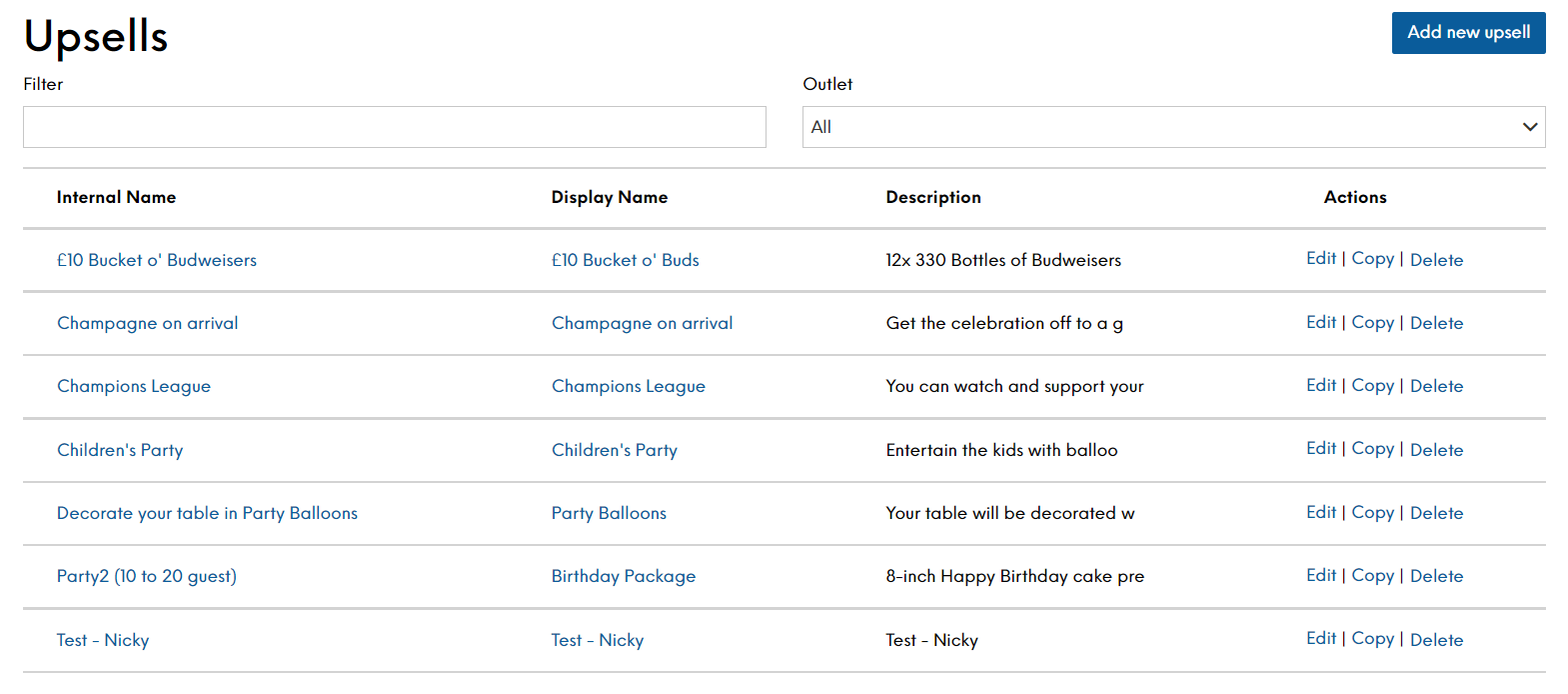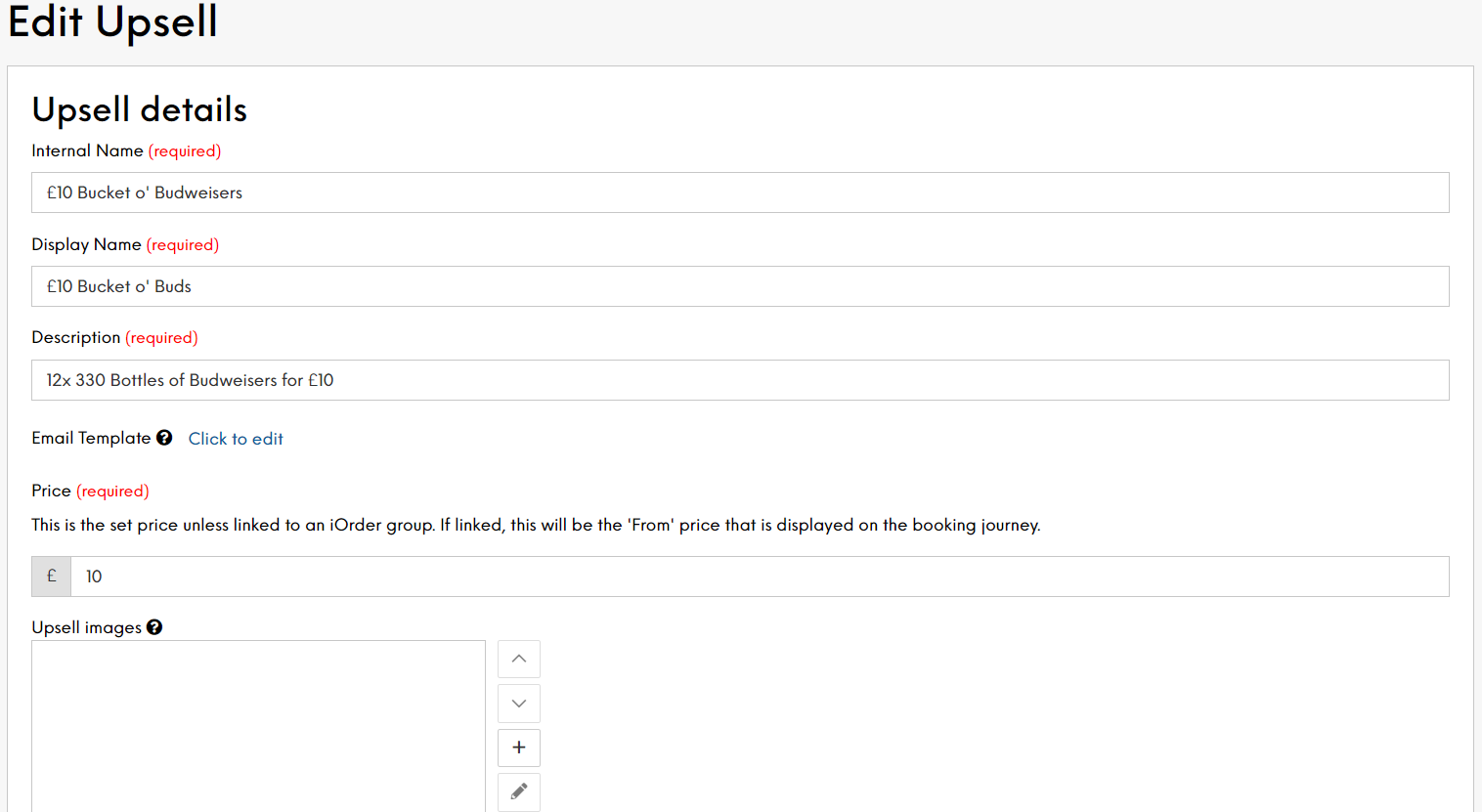The Upsells screen displays all the upsells currently defined in Events.
Upsells allow you to define deals such as a birthday upsell that includes balloons and a cake or a weeknight incentive that is not available on Friday or Saturday nights.
This allows you the opportunity to upsell any products and services to your guests through the booking journey.
You can filter directly the upsells displayed by typing the name of the upsell you want to find, or you can filter by company or site to limit the upsells that are displayed. This will assist you to find the upsell that you are looking for much quicker. Please note that company and site names are taken from the Internal Name configured for the site or company in Launchpad. The Internal Name is for your use only and is not be displayed to the guest. If you want to change the internal name, please contact your Zonal Account Representative.
-
To define a new upsell:
-
Select the Upsells menu option
-
Select Add new upsell
-
Enter an internal name for the new upsell. This is for internal use and may be of use when setting up different upsells for different party sizes but the display name can be the same
-
Enter a display name for the upsell
-
Enter a description of the upsell.
-
Enter a price for the upsell. Leave as 0 if this is a free upsell. The Price is not part of the deposit value and will be payable at site on arrival.
-
Define the optional fields as required. The more optional fields you define, the greater the control you have over your new package:
-
Upsell Images Add up to 10 URL links and descriptions to images that will be associated with an upsell. These images will be returned in the External Events API for you to create a more enticing booking journey for your guests
-
Minimum Covers - Enter the minimum number of covers for the upsell
Customers will be unable to make a confirmed booking if the number of covers is below the defined minimum. This field can be used together with the maximum number or on its own.
-
Maximum Covers - Enter the maximum number of covers for the upsell.
Customers will be unable to make a confirmed booking if the number of covers is above the defined maximum. This field can be used together with the minimum number or on its own
If you do not set the minimum or maximum number of covers, guests will be able to request this occasion with any number of covers
-
Maximum Advance Booking - Enter the maximum amount of time in advance that a booking can be made. This field can be used together with the minimum notice or on its own
-
Maximum Advance Booking Type - Enter the minimum number of days’ notice or select the up and down arrows to set the number of days
-
Minimum Notice - Enter the minimum amount of time in advance that a booking can be made. This field can be used together with the maximum advance booking time or on its own
-
Minimum Notice Type - Define the measurement of time for the above in terms of years, months, weeks, days, hours or minutes
-
Companies - Select the required company hosting the new upsell. Once a company is selected, all sites for that company can use the upsell
Use Ctrl + click to select multiple companies if required. The number of companies selected will be shown for your reference
-
Sites - If it is a package for specific sites, you will only need select those sites and you do not need to select the company. Select the site for which this upsell will be used
Use Ctrl + click to select multiple sites if required. The number of sites selected will be shown for your reference
If you do not select a company or a site, the package will be enabled for all sites and companies within your estate
8. Select Save Changes
-
Select the upsell in the list to view all its settings.
While you can delete an upsell, you must ensure that it is not currently in use before doing so
Select Edit on the Upsells screen to modify an existing upsell.
The Edit option allows you to change any of the information already entered and will also show new further options that are required to create a schedule for this area.
Scheduling an Upsell
Once you have created an upsell, you have the option to add a schedule. When you edit an upsell, an additional section is displayed at the bottom of the form where you can enter your scheduling details.